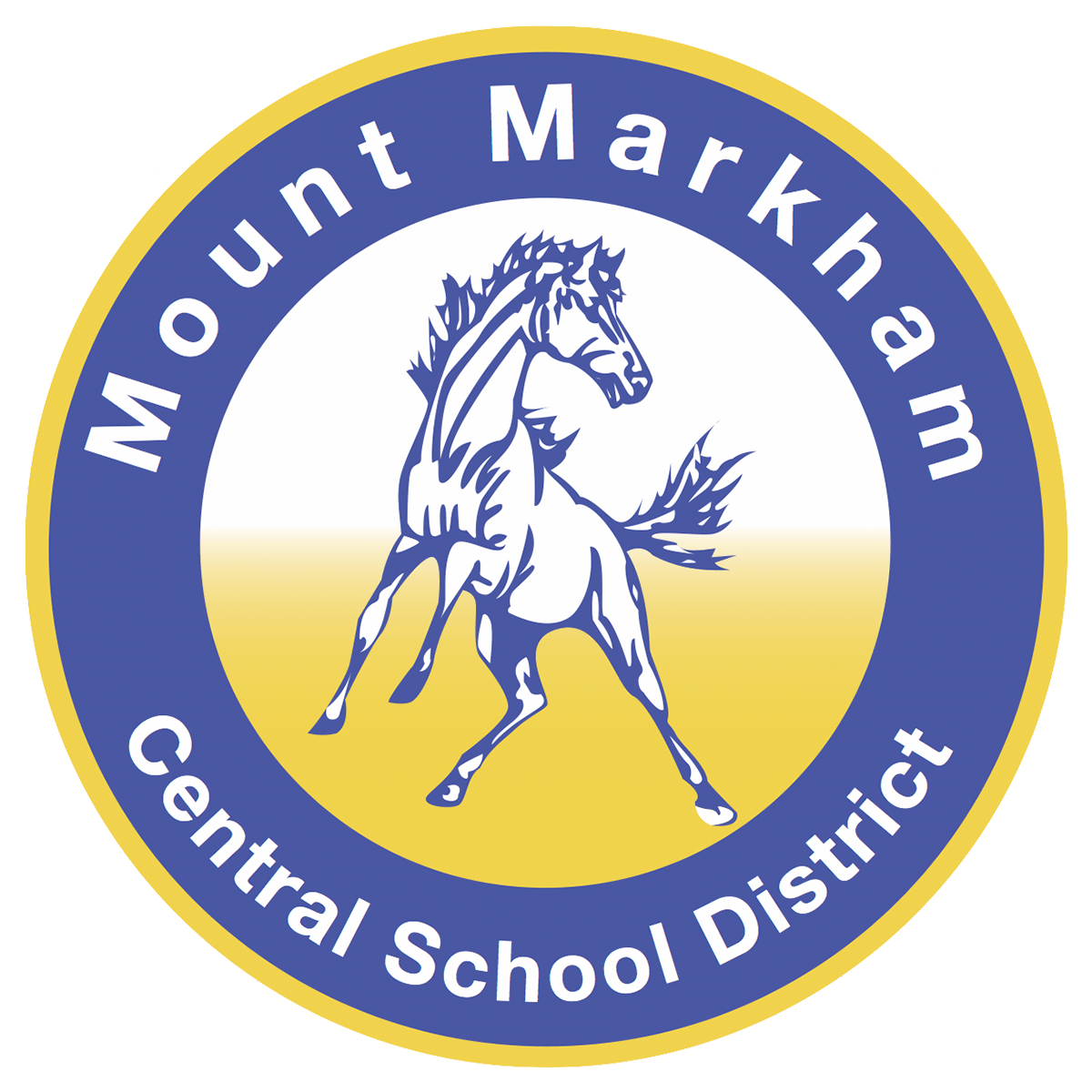Parent/Student Portal
Parent Portal and Student Portal are features of SchoolTool, our student management system. Parents and students can request that an account is set up for them so they can have online access to students' current grades, schedule, attendance, discipline, and teachers' contact information. To request that a Parent Portal or Student Portal account is created for you, please print and complete one of the these forms (linked below) and return them to the high school guidance office. Hard copies of these documents are located in the high school guidance office. Once processed, you will receive an email with a temporary password. Once you receive your temporary password, please call the guidance office while you're in front of your computer if you require assistance.
Parent Portal Registration Form
Student Portal Registration Form
Instructions:
Logging in:
To access your account, go to www.mmcsd.org and click on the SchoolTool link. Your username is your complete email address and your temporary password will be emailed to you. Once you login, you can change your password by clicking the 'Account' tab on the right side of the screen. You will be prompted to enter your old password and type in your new password. Mount Markham employees will NOT have access to your password but the guidance office has access to change or reset your password upon your request.
Click on the purple triangle to the left of the student whose information you would like to see. Once you are in the student's account, you will see a number of tabs. Feel free to click on each tab to view the information. Most of these tabs are pretty straight forward but here are some things to know about access grades and the schedule.
Accessing Grades through a Computer/Chromebook:
Click on the 'Grades' tab. To view the most recent report card grades for the selected year, leave it on 'Marking Period Grades' for the previous marking period. You can print view or print the actual report card by clicking on the printer icon on this page (for this to work, you'll need Adobe Acrobat Reader installed on your computer). To view the current grades within the marking period, select 'Marking Period Average' in the dropdown box and select the current marking period. Because some teachers weight their grades using categories, looking at the 'Categories' column is important. To get a better idea of how the teacher arrived at the current grade, click on the 'Assignments' tab. Here, you will be able to see the student's assignments and scores for the selected marking period. Under the 'Courses' dropdown box, you can isolate the grades to one course. It is important to look at both the Max and Score columns.
Accessing Grades through a Smart Phone:
Download the SchoolTool Mobile App through your App Store
Once it's installed, it will ask you the URL which is https://st4.schooltool.com/mountmarkham
Next, type in your email address and password, click the button that says, "stay logged in"
Click on the menu button and then Grades. There, you'll be able to see all of your current grades for each course.
To see each assignment/quiz/test grade, go back to the main menu and click Grades. From there, click View All and select the course in which you'd like to see the additional information.
If you have any questions or problems with Parent Portal or Student Portal, please contact the high school guidance office.